Neon CLI commands — create-app
Use the Neon CLI to manage Neon directly from the terminal
Before you begin
- Before running the
create-appcommand, ensure that you have installed the Neon CLI. - If you have not authenticated with the neon auth command, running a Neon CLI command automatically launches the Neon CLI browser authentication process. Alternatively, you can specify a Neon API key using the
--api-keyoption when running a command. See Connect.
The create-app command
The create-app command initializes a new Neon project with a primary database branch (for deployment) and a development database branch and bootstraps a full-stack application using your preferred package manager. The command supports the following stack components:
- Package Manager: Choose from
npm,pnpm, andbun - Frameworks:
Next.js(SvelteKitandNuxt.jscoming soon) - ORM:
Drizzle,Prisma - Authentication Framework:
Auth.js - Deployment Platform: Choose from
VercelandCloudflare
Once deployed, the starter app is ready for you to begin building.
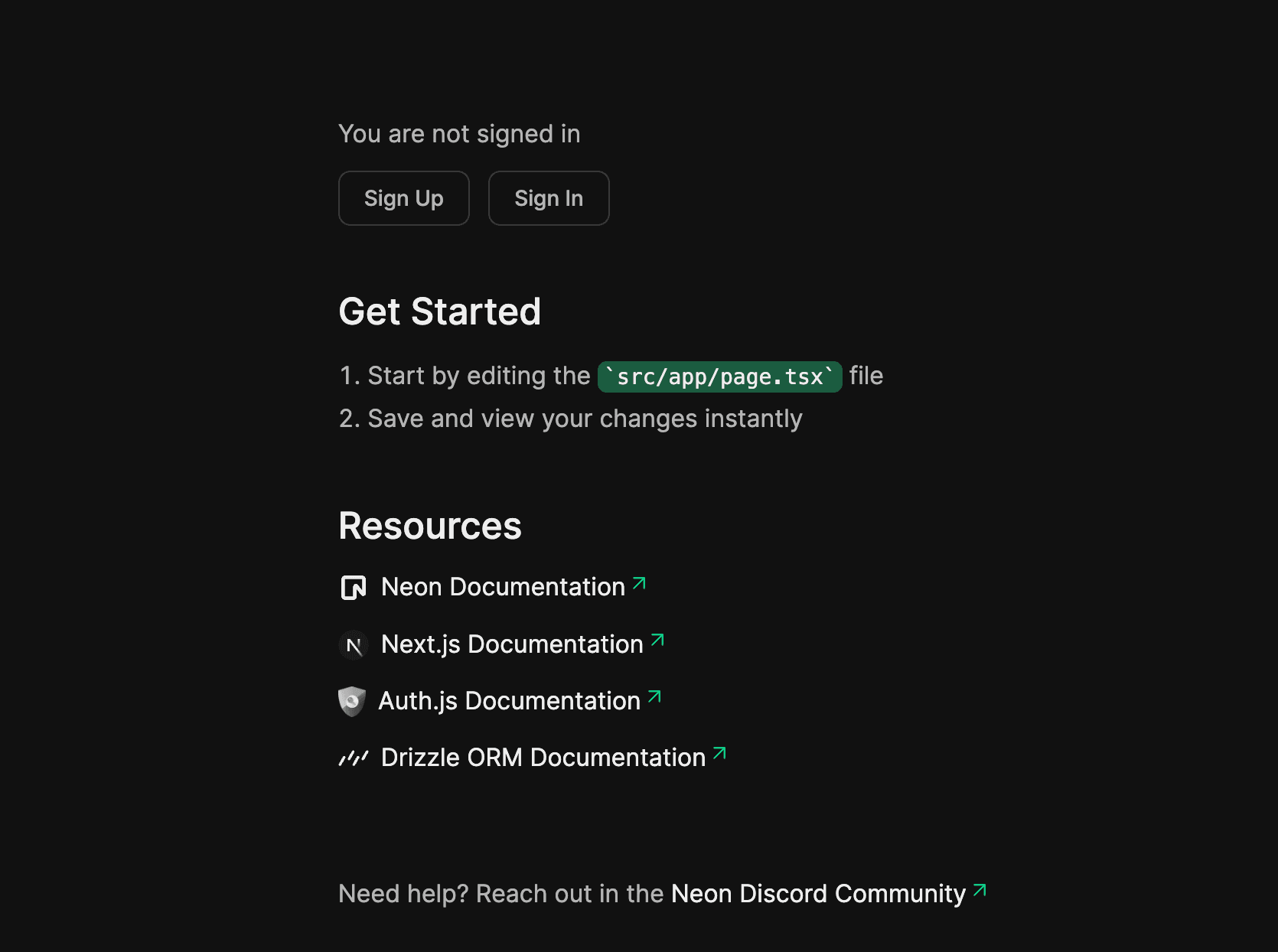
Usage
neon create-appOptions
Only global options apply.
Example
This example shows how the neon create-app command bootstraps a full-stack application including a Neon project.
neon create-app
✔ What is your project named? … my-app
✔ Which package manager would you like to use? › npm
✔ What framework would you like to use? › Next.js
✔ What ORM would you like to use? › Drizzle
✔ What authentication framework do you want to use? › Auth.js
✔ What Neon project would you like to use? › Create a new Neon project
Project
┌────────────────────────┬────────────────┬───────────────┬──────────────────────┐
│ Id │ Name │ Region Id │ Created At │
├────────────────────────┼────────────────┼───────────────┼──────────────────────┤
│ nameless-lake-65868340 │ my-app-project │ aws-us-east-2 │ 2024-07-26T12:52:19Z │
└────────────────────────┴────────────────┴───────────────┴──────────────────────┘
Branch
┌───────────────────────────┬────────────────┬─────────┬──────────────────────┬──────────────────────┐
│ Id │ Name │ Default │ Created At │ Updated At │
├───────────────────────────┼────────────────┼─────────┼──────────────────────┼──────────────────────┤
│ br-crimson-sound-a5t7emzs │ dev-62SVOKgaFW │ false │ 2024-07-26T12:52:22Z │ 2024-07-26T12:52:22Z │
└───────────────────────────┴────────────────┴─────────┴──────────────────────┴──────────────────────┘
Creating a new Next.js app in /Users/user_name/my-app.
Downloading files from repo https://github.com/neondatabase/neonctl-create-app-templates/tree/main/next-drizzle-authjs. This might take a moment.
Installing packages. This might take a couple of minutes.
added 399 packages, and audited 400 packages in 39s
143 packages are looking for funding
run `npm fund` for details
found 0 vulnerabilities
Initialized a git repository.
Success! Created my-app at /Users/user_name/my-app
Inside that directory, you can run several commands:
npm run dev
Starts the development server.
npm run build
Builds the app for production.
npm start
Runs the built app in production mode.
We suggest that you begin by typing:
cd my-app
npm run dev
A new version of `create-next-app` is available!
You can update by running: npm i -g create-next-app
Created a Next.js project in my-app.
You can now run cd my-app && npm run dev
> barebones-app@0.1.0 db:generate
> drizzle-kit generate --name init_db
drizzle-kit: v0.22.8
drizzle-orm: v0.31.4
No config path provided, using default 'drizzle.config.ts'
Reading config file '/Users/user_name/my-app/drizzle.config.ts'
6 tables
accounts 11 columns 0 indexes 1 fks
authenticators 8 columns 0 indexes 1 fks
passwords 2 columns 0 indexes 1 fks
sessions 3 columns 0 indexes 1 fks
users 5 columns 0 indexes 0 fks
verification_tokens 3 columns 0 indexes 0 fks
[✓] Your SQL migration file ➜ migrations/0000_init_db.sql 🚀
> barebones-app@0.1.0 db:migrate
> drizzle-kit migrate
drizzle-kit: v0.22.8
drizzle-orm: v0.31.4
No config path provided, using default path
Reading config file '/Users/user_name/my-app/drizzle.config.ts'
Using '@neondatabase/serverless' driver for database querying
Warning '@neondatabase/serverless' can only connect to remote Neon/Vercel Postgres/Supabase instances through a websocket
Database schema generated and applied.
✔ Where would you like to deploy? › Vercel
Database
┌─────────────────┬──────────────┬──────────────────────┐
│ Name │ Owner Name │ Created At │
├─────────────────┼──────────────┼──────────────────────┤
│ my-app-vm22Z-db │ neondb_owner │ 2024-07-26T12:53:12Z │
└─────────────────┴──────────────┴──────────────────────┘
> barebones-app@0.1.0 db:migrate
> drizzle-kit migrate
drizzle-kit: v0.22.8
drizzle-orm: v0.31.4
No config path provided, using default path
Reading config file '/Users/user_name/my-app/drizzle.config.ts'
Using '@neondatabase/serverless' driver for database querying
Warning '@neondatabase/serverless' can only connect to remote Neon/Vercel Postgres/Supabase instances through a websocket
(node:66659) [DEP0040] DeprecationWarning: The `punycode` module is deprecated. Please use a userland alternative instead.
(Use `node --trace-deprecation ...` to show where the warning was created)
(node:66659) [DEP0060] DeprecationWarning: The `util._extend` API is deprecated. Please use Object.assign() instead.
Vercel CLI 34.3.1
? Set up and deploy “~/my-app”? yes
? Which scope do you want to deploy to? My projects
? Link to existing project? yes
? What’s the name of your existing project? elements
🔗 Linked to daniels-projects-5ef6f37f/elements (created .vercel)
🔍 Inspect: https://vercel.com/daniels-projects-5ef6f37f/elements/9beMr7sXfTt9EchymWGzjRp7XQvZ [3s]
✅ Preview: https://myproj-cj3z2k49s-daniels-projects-5ef6f37f.vercel.app [3s]
📝 To deploy to production (myproj-ashen.vercel.app), run `vercel --prod`
INFO:
You can now run:
cd my-app && npm run dev
to start the app locally.Your Neon project
If you selected Create a new Neon project when prompted with What Neon project would you like to use?, you'll find your newly created Neon project on the Projects page in the Neon Console. Your new Neon project will be named for the app project name you specified. For example, in the create-app example above, the app project name given was my-app. For a project with this name, you would see a Neon project named: my-app-project:

Neon project branches
Whether you created a new Neon project or selected an existing one, the create-app command creates a development branch in your Neon project, which you can see on the Branches page.

To get acquainted with Neon's database branching feature and how you can use branching in your development workflow, see Database Branching Workflows.
Your local app directory
After running the create-app command, you can explore your new bootstrapped app in your local app directory. It will appear similar to the following, depending on your selections:
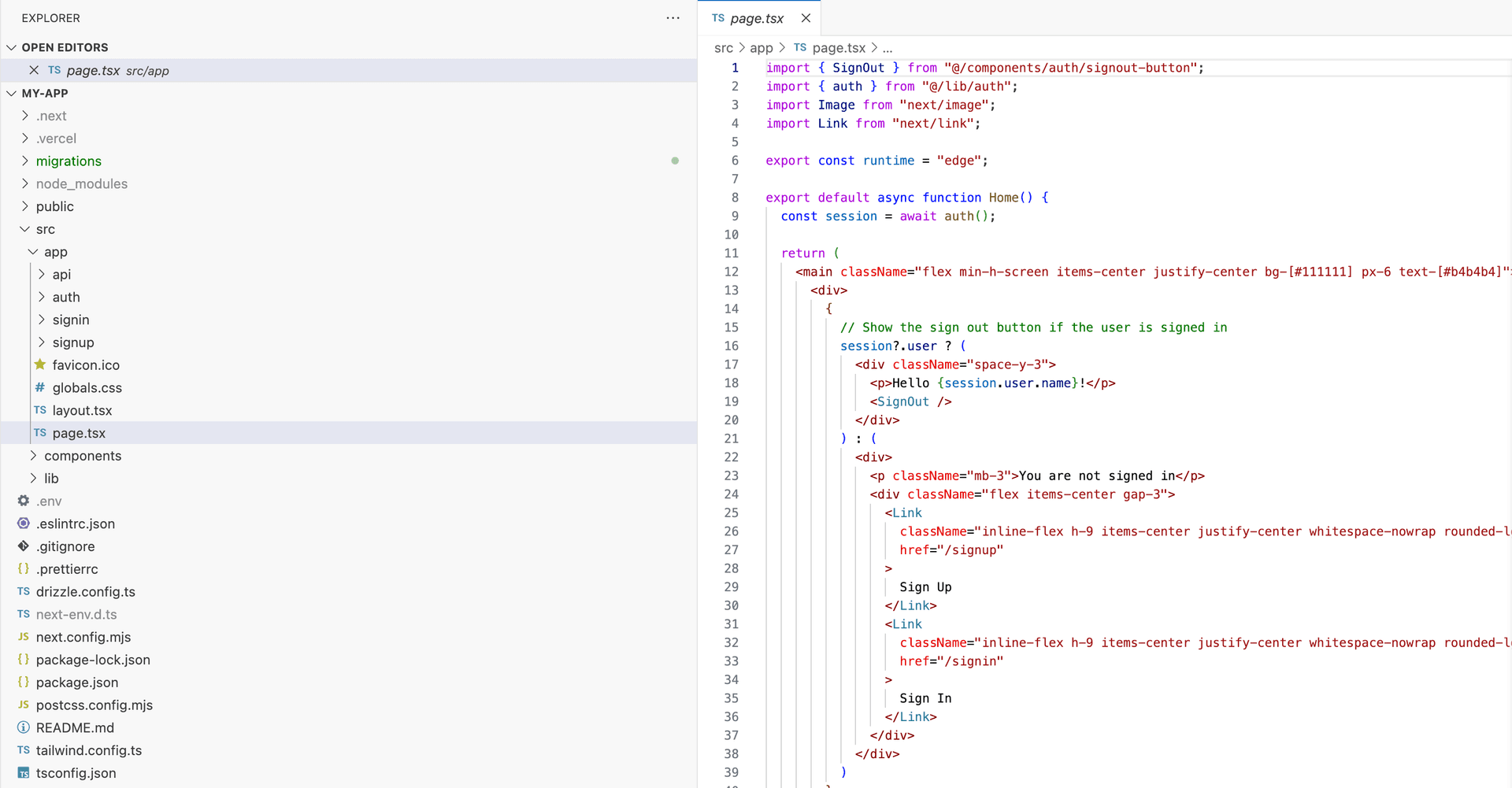
Feedback and future improvements
If you've got feature requests or feedback about what you'd like to see from the Neon CLI create-app command, let us know via the Feedback form in the Neon Console or our feedback channel on Discord.
Resources
Need help?
Join our Discord Server to ask questions or see what others are doing with Neon. Users on paid plans can open a support ticket from the console. For more details, see Getting Support.